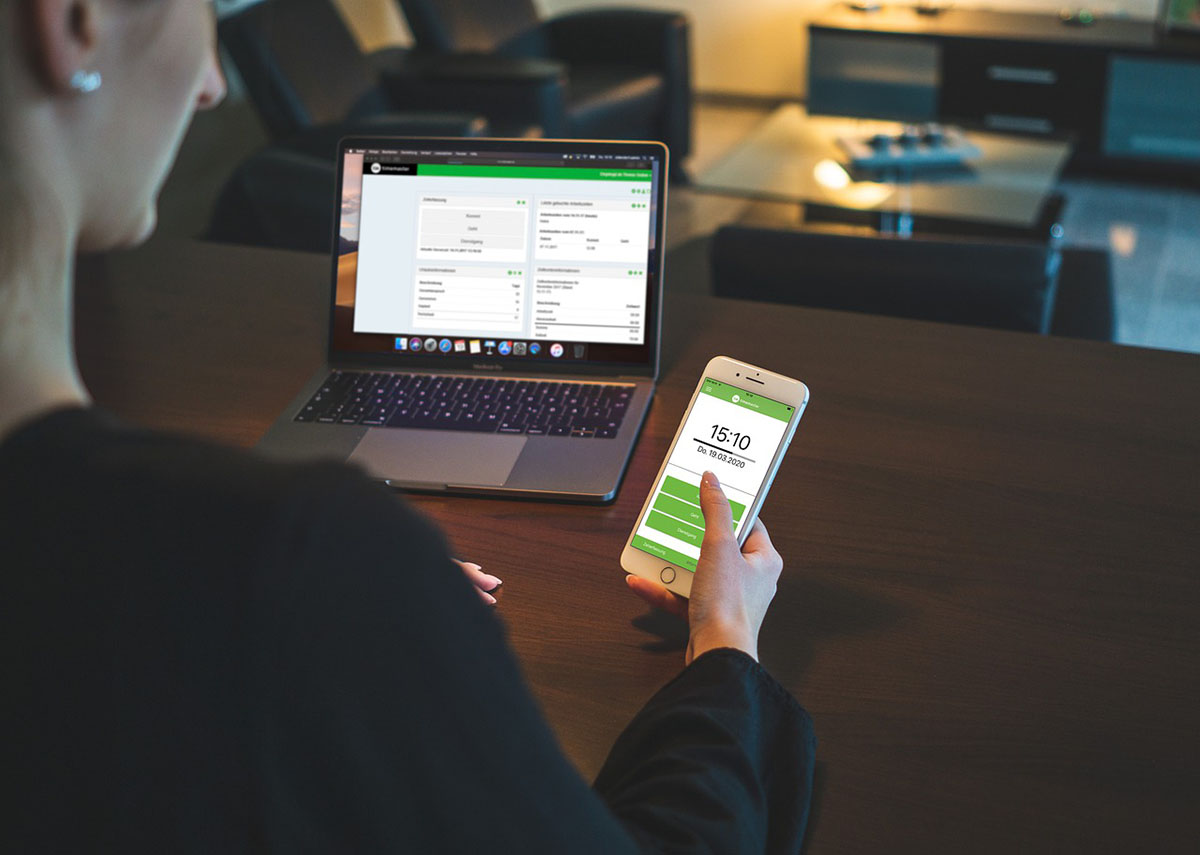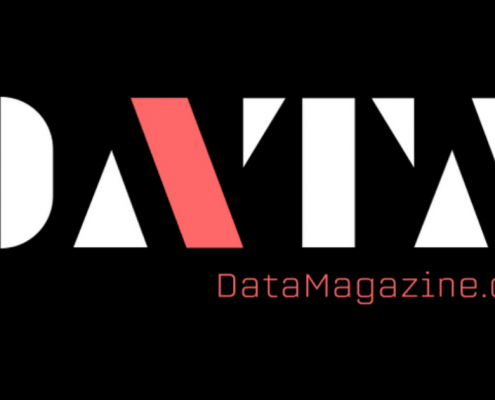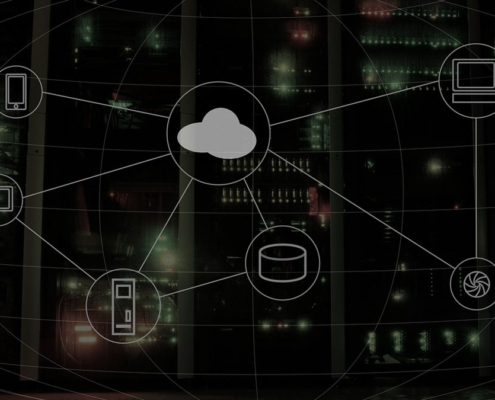 https://www.codefutures.com/wp-content/uploads/2022/03/cloud-transformation-services.jpg
675
1200
danny
/wp-content/uploads/2021/12/Logo_light.png
danny2022-03-11 09:51:472022-03-11 09:51:50What Is Cloud Transformation, and What You’re Missing Out On
https://www.codefutures.com/wp-content/uploads/2022/03/cloud-transformation-services.jpg
675
1200
danny
/wp-content/uploads/2021/12/Logo_light.png
danny2022-03-11 09:51:472022-03-11 09:51:50What Is Cloud Transformation, and What You’re Missing Out OnRunning a small company is invariably about taking on a heavy load; whether it’s manual testing of products or running the inner workings of the accounts, there are multiple time-intensive and repetitive tasks that need doing, and usually not enough qualified people to outsource them to. For many products, the fiddly and menial tasks are also the most important and cannot be overlooked.
Fortunately, there are options to automate a lot of these tasks. The trick to that is in taking advantage of their very nature: repetitive, predictable, and time-consuming items are the most appropriate for automating; If a task needs repeating regularly in a similar way, it can be assigned to a simple automation program. This typically means less time, faster reactions, and cheaper than doing it manually.
However, there are some tasks that automation shouldn’t touch, and therefore learning where and how to automate is a skill in itself. For accounts, QuickBooks offers a wealth of automation capabilities and we’re going to go into this in more detail, as well as which tasks are a perfect fit for it, and how their automation can help you.
QuickBooks Automation
Owning and running any business takes a lot of time and disorganized working hours. A lot of the complicated and time-intensive tasks bring with them a level of tedium that can be particularly draining, and yet these are some of the most important parts of running the company, so it’s important that they’re done properly.
Thankfully, many of these tasks can now be automated. Automation can be a total game-changer for a small business if it’s used correctly. There are some tasks that should never be automated, but a good rule of thumb is that the tasks fit for automation all have the following characteristics:
- They are repetitive
- They deal with hard figures, not subjective judgments
- They don’t need a personal touch
If you have long and boring tasks that fit these criteria, there’s a good chance they can be automated. For this reason, accounting has numerous branches of mindless tasks that are a perfect fit.
If you’re not familiar with it already, QuickBooks is an online accounting software that businesses use to stay on top of invoicing, payments and taxes while managing elements of accounts such as payroll, expenses, and transactions.
What’s particularly useful about this software is its range of automation options. Smart software is able to match receipts to expenses and invoices to income. From there, it’s also able to act as a customized Automator for sending out emails, repeating transfers, and more.
QuickBooks automatic payments and Quickbooks automatic invoicing are two examples of how you can manage the automation of your accounts, but there are many others to look through. Here are some of the ways QuickBooks automation can help you save money, time, and scale your business.
Accounting Automation
Managing finances may be the single most convoluted and laborious task in the daily life of any business owner. 40% of business owners claim that they find bookkeeping the worst part of owning a business. Therefore, with automation, it’s possible to streamline this substantial portion of your workload and free up significant amounts of stress and time. This of course makes work easier, frees up time and energy, and can save a significant amount of money.
Dealing with your finances can be complicated and time-consuming, but the rigid and objective nature of these figures makes them a great candidate for automation.
Running tasks automatically can help improve the accuracy of forecasts and make sure that you’re tax compliant, at the same time as increasing security with cloud-based accounting software. There are so many elements to accounting that can be automated with QuickBooks, and we’re going to go through a few of them here.
Payments
For recurring sales transactions that are predictable, it’s yet another task that doesn’t need much of a human element involved at all. For example, if you’re charging customers or members on a monthly basis, QuickBooks automatic payments can be a real time-saver, billing customers automatically and allowing you to get paid faster.
In order to automate payments with QuickBooks, you can open up a sales receipt page from the dashboard, select the customer and the billing information and click “make recurring”. This allows you to save and name it as a template, select the start date and the amount, as well as the rate of recurring payment.
The customer must then authorize you to debit their card to make the process legal. Once this is done, you still have the option of setting an end date or a fixed number of recurring payments, so that you can make it easy to review and alter details in the future.
Automating payments obviously cuts down on the time factor, but in terms of accuracy, it can be invaluable. Repeat payments can be a huge problem for a small company and silly mistakes can end up getting you into a lot of trouble. With automation, this is much less of an issue; giving your peace of mind on top of the other benefits.
Reminders
In cases where automatic payments aren’t going to work – for example, when the amount will vary or they won’t be on a regular basis – payment reminders are a good alternative. In addition to payment reminders, reminders can be used to nudge staff to inspect open invoices or address other specific issues, depending on the context.
All of these reminders can be automated with custom workflows on QuickBooks, and therefore comfortably streamlined. This works because simple reminders in this context, though dealing with real people, aren’t necessarily dealing with any kind of sensitive issue that needs a personal touch. A simple alert is usually enough to function in these cases.
Workflows can be created from scratch, or there are even templates available on QuickBooks that can help you create custom workflows. Once they’re saved, all these can be managed from the settings menu.
It’s possible to set up QuickBooks automatic invoicing reminders very quickly, and the benefits come in immediately. Chasing up delayed payments involves a lot of mental organization, so automating it increases efficiency, speeds up payments, and frees up valuable brain space to work on other parts of the company.
Automated reminders are going to save a lot in delays and improve your service too.
Payroll
Small businesses often have a limited amount of resources to set aside for payroll, yet it is such a critical part of the company. It is extremely important that employees get paid what they’re entitled to and on time. Accuracy here is the difference between a good employee experience and a bad one, and it should be obvious how these experiences translate to productivity and employee retention.
Perhaps more importantly, payroll gets progressively complicated as the business scales up. This makes it an ideal element for the company to automate, and thankfully, QuickBooks has an Auto Payroll system that’s easy enough to set up.
To get it going, employees need to be contracted, salary-paid, or on a set hourly rate that doesn’t change, and they need to be active, on a pay schedule, and you need to have tax info for them.
From the settings menu of the primary admin on QuickBooks, Auto Payroll can be toggled on, and from there, an automatic email will be sent out to alert you of the upcoming payday, 2 days before it’s scheduled. After the payroll process is complete, another email will go out to confirm that the process has succeeded.
Auto Payroll makes automatic paychecks, dramatically improving upon the hassle of running payroll manually and freeing up a lot of time. Once again, this automation brings improved efficiency and can address numerous people at once. Since payroll doesn’t involve much of a personal touch, it can be safely repeated without much input.
Reports
Another simple task that’s good to automate is the sending of scheduled reports. If you’re finding yourself sending out reports more or less at the same time every interval, QuickBooks offers an automated solution to take that job off your hands. It’s also possible to send up multiple reports on the same schedule.
In order to set up a schedule, enter the reports menu and select ‘schedule setup’ from the ‘scheduled reports’ page. As long as your report has been memorized, it should be selectable from that menu and you’ll be able to set a report interval, set up the cover email content, and schedule the report. Once it’s scheduled, it’s manageable from the scheduled reports center under the reports menu.
As with every task on this list, scheduling reports will save time and trouble and allow you to focus on other areas of the company. The option to send multiple reports can be a big help in getting them out in time, every time, and to the right people.
Financial Forecasting
While financial forecasting can’t be perfectly automated, a lot of the work that typically goes into building a financial forecast can. Personalizing your inputs into QuickBooks allows it to label transactions, expenses, and bills and make decisions based on integrated bank connections too.
QuickBooks automatic categorization is where the automation here plays a powerful role. The cash flow planner gives an overview and deeper insights into the potential financial position of your company and can also offer educational tips to more deeply understand the nature of your financial forecasts.
For huge time savings, as well as the opportunity for accurate and insightful projections, QuickBooks automated cash flow reports are a good complement to your financial analytics.
Time Tracking
This is a relatively simple and effective task to automate. With QuickBooks Time, one million employees worldwide are being tracked to the second, and businesses surveyed have reported an average payroll time savings of 3.15%, saving those businesses 5.14% in payroll.
This again saves time in tracking hours but returns and immediate and significant cost saving too. Tracking time automatically is a no-brainer, as it’s a lot more accurate and lower maintenance than tracking manually or taking averages. Automation in this case can cut down substantially on wasted hours and overpayments.
Taxes
Out of the box, QuickBooks automates compliance with payroll reporting and tax regulations. This means it keeps track of tax laws and can track and provide information on the appropriate taxes for when the time comes to compile them.
This improves accuracy and reduces the chances of miscalculations and delays in your tax processes straight away. The importance of this to businesses should be obvious and is, therefore, one of the most significant areas of automation in QuickBooks.
With all these tasks automated, your business will be well prepared for scalability. As companies grow, these tasks typically become more complex and larger, and thus, without automation, take up progressively more time and resources. So, automation should be implemented early, to prepare for and allow this scalability to go ahead unhindered.
Still, automation doesn’t work for everything. There are quite important tasks that can’t be accomplished without the human element involved.
Tasks That Should Not be Automated
It stands to reason that if there are criteria for tasks that should be automated, there are some that really shouldn’t be. While automation saves time on repetitive, menial, or fiddly tasks, it is not a suitable replacement for personality.
Whenever there is a sensitive issue with customers or employees, an automated interaction will send the wrong message entirely and cause a lot more of a mess to clean up. For example, customer complaints or delays in payments, or requests of any kind absolutely necessitate a personal touch and a response by a real-life human being who can understand their pain point.
The same goes for employees. Employee recognition is an important part of encouraging and motivating your team, and an automated ‘thank you’ message is as patronizing as it is lazy.
Another important task not to automate is client onboarding. Guiding the prospect through the customer journey is not something that an automaton can handle, and is a critical step in the running of a company.
It might be obvious that you cannot create a good impression with people through an automated service, which is why automation works better with numbers or in situations where only facts are important.
If this is confusing, it’s easy to find expert advice. For help with QuickBooks automation, consider CodeFutures; we offer expertise on what makes businesses competitive and can help support you with your existing operations to automate and accelerate your project speed.
QuickBooks Automation Best Practices
With automation, it’s easy to fall into the trap of thinking that your tasks are going to run themselves flawlessly. The moment you free up time to handle other tasks relating to your company, you’ve let go of any desire to monitor your automated procedures. This can backfire spectacularly, especially when something hasn’t been set up properly.
It’s always a good practice to monitor your automated tasks. This doesn’t mean micro-managing each and every one of them – of course, the point of automation is to free up your time and energy – but it’s not a good idea to “set and forget”.
Fortunately, if you’re prone to forgetting to check on your automatic tasks, there’s a way to automate that too! QuickBooks online Advanced sends you reminders to check in with the inner workings of your business and allows you to make adjustments where necessary.
With QuickBooks in particular, there are apps available that are customized to boost productivity. Some of these work as task automation and are worth looking out for. These apps are third-party but work in conjunction with the QuickBooks online platform.
Conclusion
Automation takes the majority of the time and hassle from any number of repetitive and frustrating tasks. For startups and growing companies, this free time is invaluable as a resource, as it allows managers or founders to focus more on tasks that require their attention.
However, automation should not be considered a zero maintenance strategy. Automated tasks do need to be monitored and sometimes adjusted as time goes on.
Learning which tasks can be automated and which can’t is generally a simple job but requires a basic understanding of where and when a task needs a human element. These tasks usually involve issues with customers or employees where it’s important to show care and work alongside the person to solve a problem. Onboarding, complaints, etc. are all examples of tasks that shouldn’t be automated, as too are tasks which are unpredictable and non-repetitive.
On the other hand, predictable, repetitive tasks that don’t require significant input but take a long time, are exactly the kinds of tasks you should be handing off to automation programs. With that done, you’ll not only free up time to work on what needs you most, but you could also save significant amounts of money for the company.
For more advice on this, contact CodeFutures and see how you can go about streamlining your processes.